Investing and making payments
Making your first investment at FundsIndia
Regular SIP
Typically, mutual fund investments can be made in one of two ways:
1. Making lump-sum, one time investments
2. Making systematic, periodic investments (popularly referred to as 'SIP')
FundsIndia supports both kinds of investment methods. We cover the Systematic investment process in a separate article. In this article, let's see how we can make a simple, first-time investment using the FundsIndia online platform.
Choosing a fund and creating a transaction
Making a simple investment transaction in FundsIndia is like doing an ecommerce transaction - like buying a book on an internet portal. You make an investment choice, and pay for it.
To invest in a fund using FundsIndia, one would first need to create an investment transaction using the system. The process for this is very simple: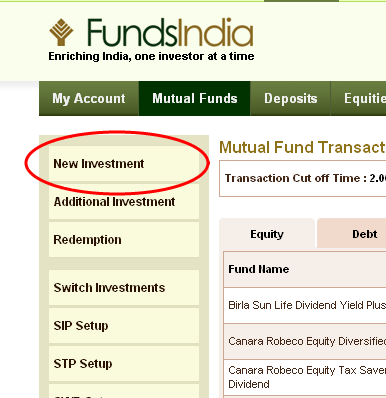
1. Login to your FundsIndia account, and click on the 'Mutual
funds' link from the header
2. From the left menu, choose 'New investment'
3. In the next screen, you will be asked to choose the investor in whose name the investment is going to be made. Please make the choice. The folio will be
created using this name as the holder.
4. Then comes the screen where you will choose the scheme to invest in. You can choose one or more schemes to invest in at the same time.
5. When you click on 'select scheme' link, a new window will open (please see image) that contains a listing of all available schemes to invest
in. You can filter this list in many ways - including by AMC, by type of funds, by the fund rating (Value research rating) etc. You can also search by the name
of the fund.
6. Once you have identified the fund that you want to invest in, click on 'Select' on that row in the window. The selected scheme will be added
to your list of investments in the main window.
7. If you have chosen a 'Dividend' scheme, you can now specify if you want Dividend payout or Dividend re-investment choice.
8. You can also specify the amount of investment that you are making.
9. Once done, you can confirm your choice by clicking on the 'Continue' button.
10. In the next page, you will be shown your investment choices, and asked to 'Confirm' the transaction.
Once the transaction is confirmed, it will be created in FundsIndia. In the subsequent screens, you can pay for this transaction using your net-banking account.
Paying for the transaction
Once the transaction is created, the system will let you pay for it using your net-banking account. You can simply login to your net banking account, and transfer the money by following your banking procedure.
Once the payment is completed, you will be redirected to your FundsIndia account where you will see the status of your transaction in the 'My account' page. You will also receive an email confirmation about your transaction.
Verifying the transaction and monitoring the investment
If your transaction was completed on a business day before 2 PM, the transaction will be sent for processing on the same day. The units will be allotted using NAV as of close that day.
The FundsIndia system will receive a confirmation from the fund house on the subsequent day, and we will update your account with the same. You can login to your account, and you will find the units allotted, the folio id created, and the NAV used for the investment all in one place. You can verify if the transaction was executed in accordance with your instructions. If you find any discrepancy, you can contact us via phone or email for clarifications.
Making additional investments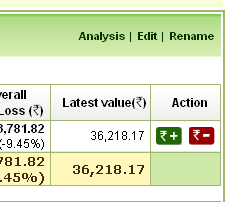
Once you make an investment in a folio, and a folio id has been created for the same, you can make additional investments (top-up) in the same folio/scheme easily. When you login to your account, every one of your holding will show a green R+ icon (the Rupee symbol) next to it. Clicking on that will take you right to a page where you can choose the amount of additional investment and go to your netbanking gateway to pay for it. It's a simple two step process to complete your additional investments.
